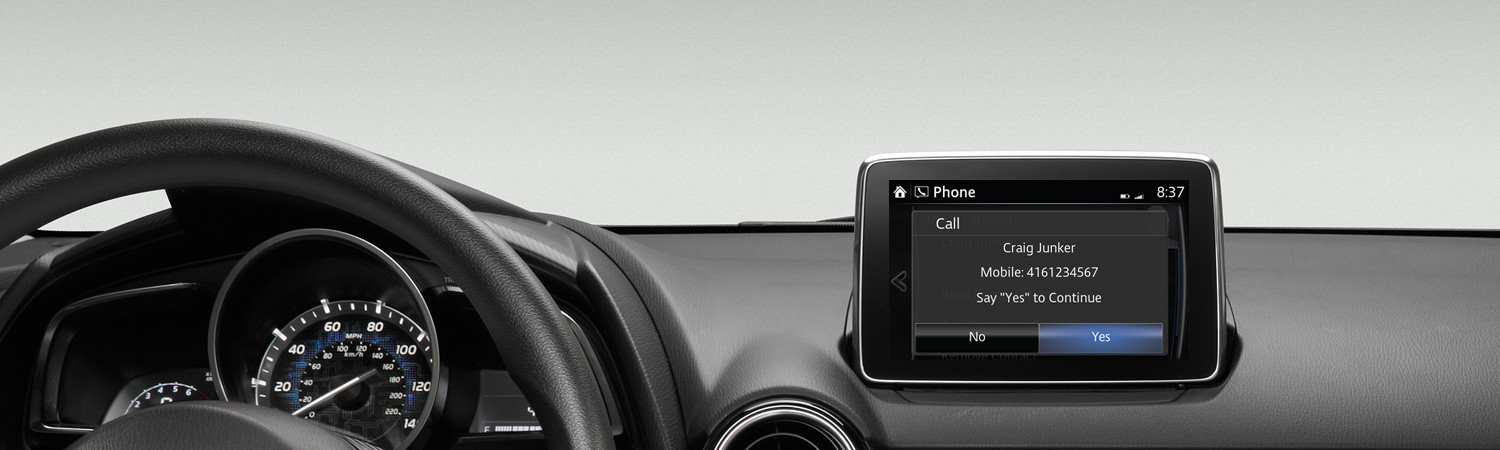Text Messaging
SMS (Short Message Service), MMS (Multimedia Messaging Service) received by connected devices can be downloaded, displayed, read aloud and responded to, all from your vehicle.

SMS/Text Message Notification for Apple iPhone 3G and above (iOS6 or higher):
- Pair the phone to the vehicle using Bluetooth®. Click here for instructions.
- On the phone, open Settings.
- Select Bluetooth®.
- Select the "i" information icon for the connected vehicle for your device.
- Switch "Show Notifications" to ON.
- Select COMMUNICATION from the vehicle Home screen.
- Select Settings.
- Select Bluetooth®.
- Turn Bluetooth® OFF/ON by unchecking/rechecking the box to disconnect/reconnect the paired phone.
- Select COMMUNICATION from the vehicle Home screen. SMS should be displayed in white for text messaging to work.
- Not all received messages may be displayed.
- Received messages cannot be replied to with preset messages.
Download and view messages manually from your connected device:
- Select Text Messages from the Communication menu.
- Select Update Messages (SMS); download from connected mobile phone will begin.
- Select message from list.
Receive and view messages from notifications:
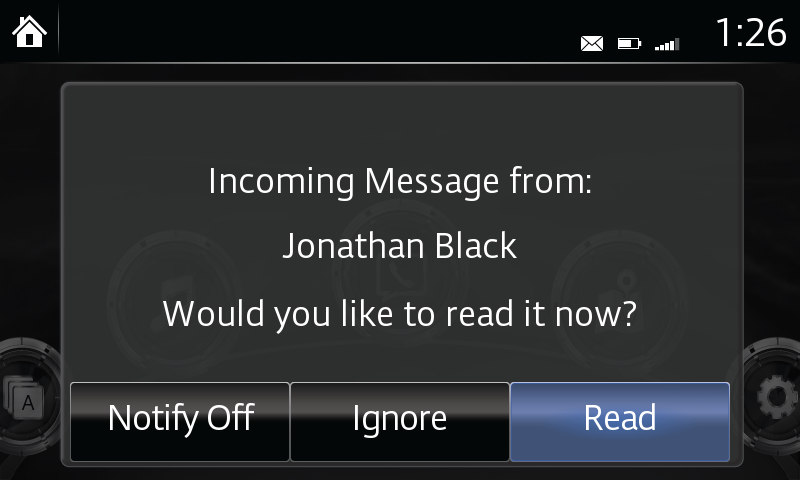
- Select NOTIFICATIONS from the Communication menu.
- Select message from list.
Functions and options:
- Select INBOX LIST for list of current messages. Make your selection.
- Select PLAY for audio playback of message; press again to pause temporarily.
- Select PREVIOUS to display more recently received message.
- Select NEXT to display previously received message.
- Select REPLY; select message; select response from Message Preset List; select Send.
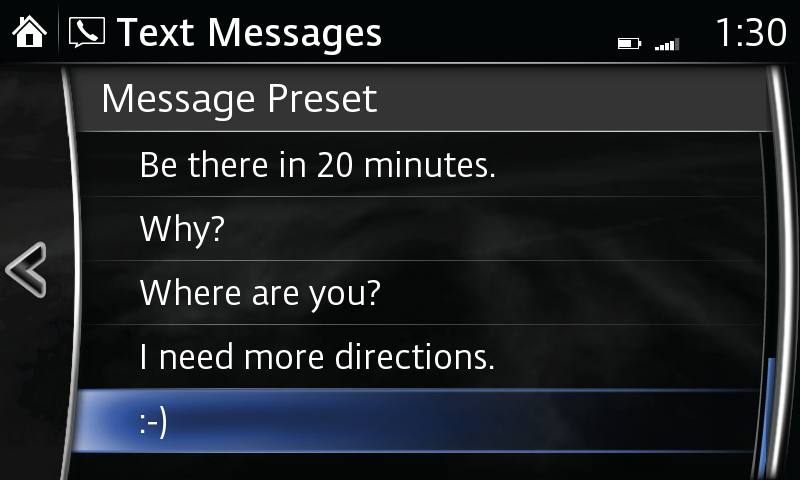
- Select CALL to make a call to the sender of the current message.
- Select DELETE to delete current message in both system and connected device.
Edit preset messages:
- Select SETTINGS from the Communication menu.
- Select PRESET MESSAGES.
- Select preset message you wish to edit; use keyboard to edit; check to store revised preset message.
Disclaimer: Standard carrier charges apply. Please contact your cell phone carrier for details.
Please Note:
– When driving, the system will only read the message to you. You will not be able to view the message.
– Up to 15 preset messages can be selected for a reply.
– Up to 20 new SMS messages can be downloaded and displayed from a connected device.
– Attached data is not downloaded.
– Messages up to 1 kilobyte (email)/160-bytes (SMS/MMS) can be downloaded.
– A message list is created for each device.
– Select arrow on keyboard to switch between capital and lower-case letters.
– Select BACK to return to previous screen without storing edit.
– Instructions may vary, depending on your system's version of software.
– Acknowledging a download permission operation for some iPhone and Android phones may be required depending on the phone.
– Overall device compatibility as well as individual feature operation and functionality is contingent upon the device software version, device operating system, device settings, wireless service provider, and third party applications installed on the device. Individual user results may vary. Toyota USA and Visteon Corporation are not responsible for software irregularities or hardware issues devices may experience that are outside of our testing scope. As new device software versions become available, test compatibility results may change so please check these results regularly.