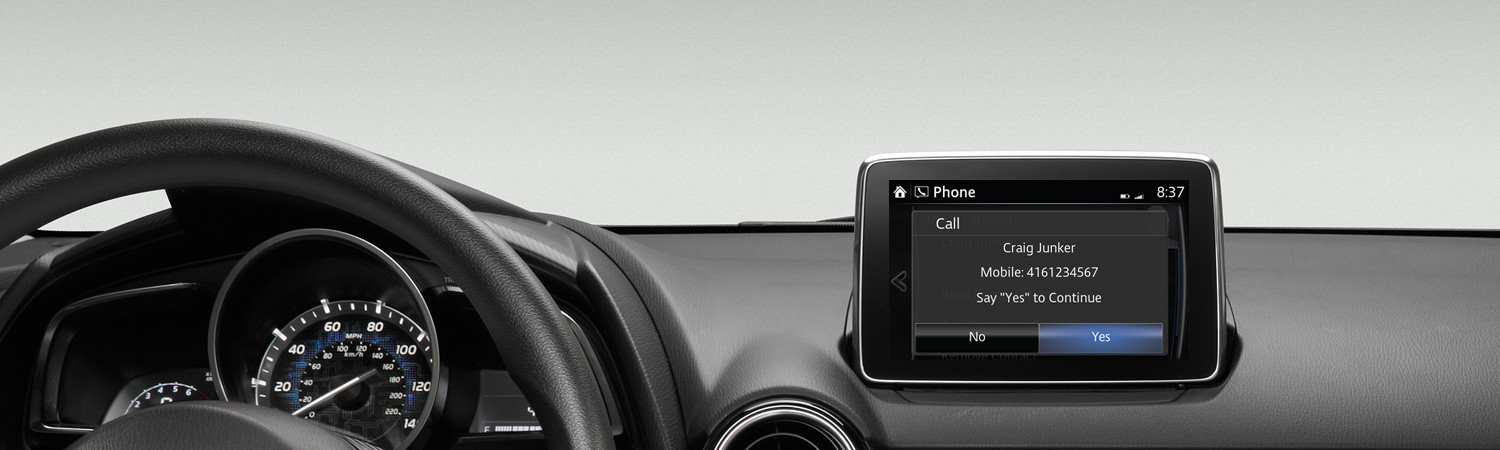Contacts
Import up to 1,000 contacts from your connected phone via Bluetooth®, including address and image, when applicable. Contacts that include an address can also be selected as a destination in navigation.

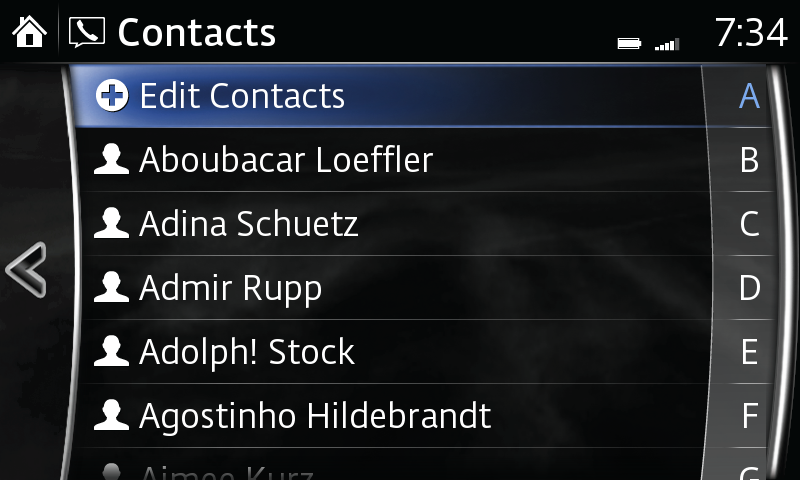
Display contacts:
- Select Contacts from the Communication menu.
Automatically import contacts:
- Select Settings from the Communication menu.
- Select Auto Download, press ON to have all contacts download automatically whenever phone is connected.
Manually import contacts:
- Select Contacts from the Communication menu.
- Select Edit Contacts.
- Select Import All Contacts to import all contacts from your connected phone.
- Or, select Selected Contact Import to manually select a contact to import from your connected phone.
Set the sort order of contacts:
- Select COMMUNICATION from the Home screen.
- Select Settings from the Communication menu.
- Select CONTACT SORT ORDER. Make your selection.
Please Note:
– If a phone book has already been imported, selecting "Import All Contacts" will overwrite current contacts.
– Contacts and call histories are exclusive to each mobile phone and available only when connected to protect privacy.
– Deleting a contact in the system will remove it from the system, but not the device. When the phone is reconnected and the system is set to automatically import contacts, the deleted contact will reappear in the contact list.
– Instructions may vary, depending on your system's version of software.
Favorite Contacts
Create a list of as many as 50 of your favorite contacts for quick, easy access.
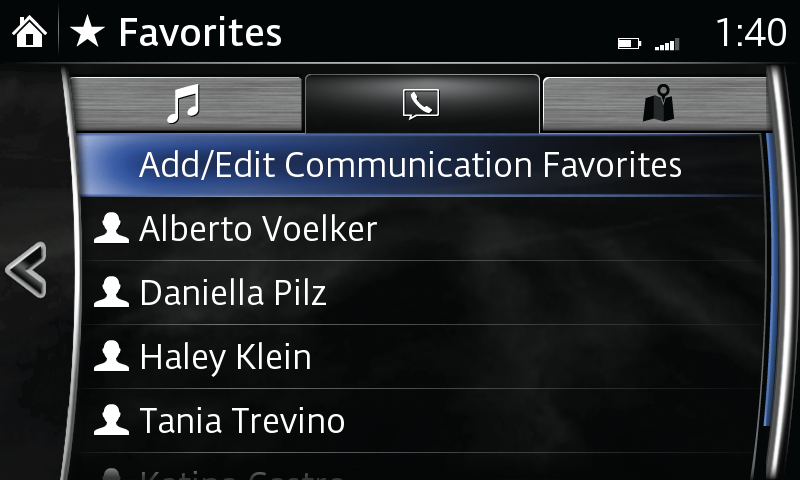
Add a favorite contact:
- Select Favorites from the Communication menu.
- Select Add/Edit Communication Favorite.
- Select Add New Contact to display list of contacts, select contact to be added to favorites list.
Delete a favorite contact:
- Select Favorites from the Communication menu.
- Select Add/Edit Communication Favorite.
- Select Delete.
- Select the contact you want removed.
- Select Delete.
Change the order of favorite contacts listed:
- Select Favorites from the Communication menu.
- Select Add/Edit Communication Favorite.
- Select Move.
- Select the contact you want to move.
- Move the contact by dragging it or using the commander knob.
- Once the contact is in place, select OK.
Change the name of a favorite contact:
- Select Favorites from the Communication menu.
- Select Add/Edit Communication Favorite.
- Select Rename.
- Select the contact you want to rename; keyboard is displayed.
- Input new contact name.
- Select OK to store new name.
Please Note:
– If the vehicle battery is disconnected, your favorites list will not be deleted.