Destinations
It's easy to find the right destination when you have a variety of convenient options.
Choose a place of interest, a location on the map, one of your Favorites, a destination from your history, or enter an address or coordinate. Through customization and settings, you can configure the system operate optimally for your individual needs.
Disclaimer: Availability & accuracy of the information provided by the navigation system is dependent upon many factors. Use common sense when relying on information provided. Services & programming subject to change. Services not available in every city or roadway. Updates may be available from your dealer at an additional cost. See your navigation system Owner’s Manual for details.

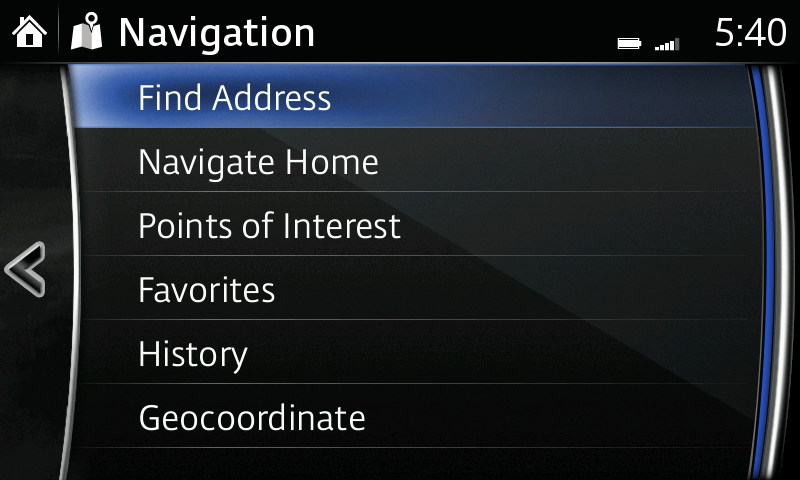
To enter a destination by address using the touchscreen:
- Begin entering your desired location by inputting the city or zip code of your destination.
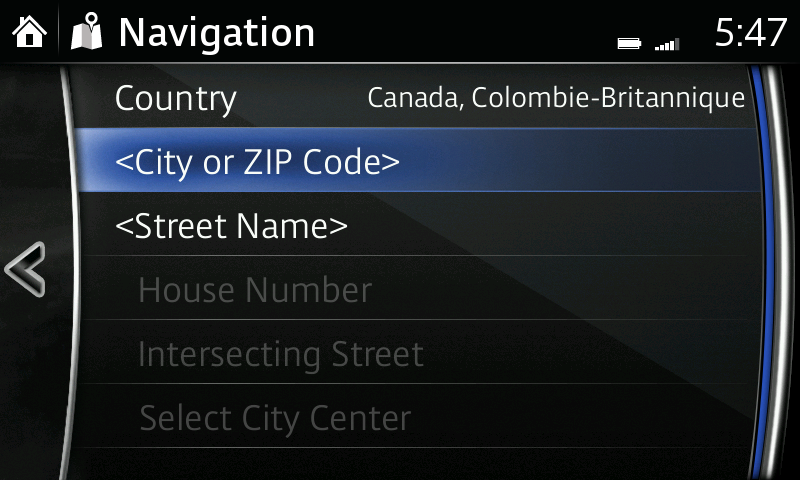
- Select the city of your destination.
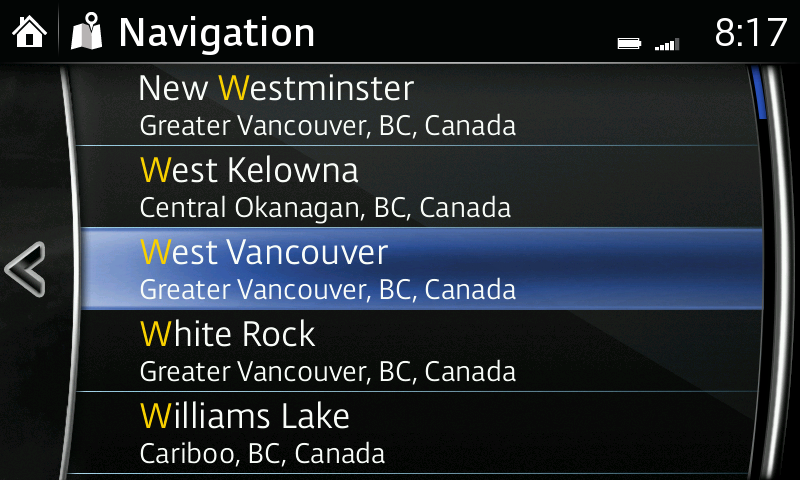
- Enter the street name of your destination.
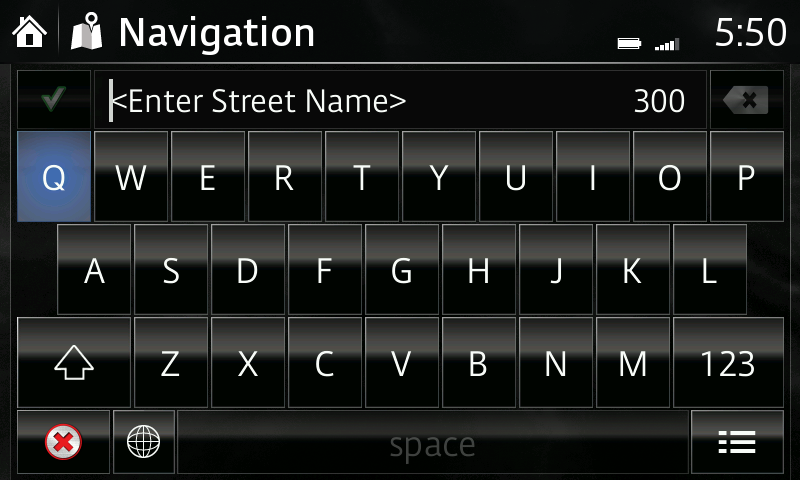
- Enter the address number of your destination.
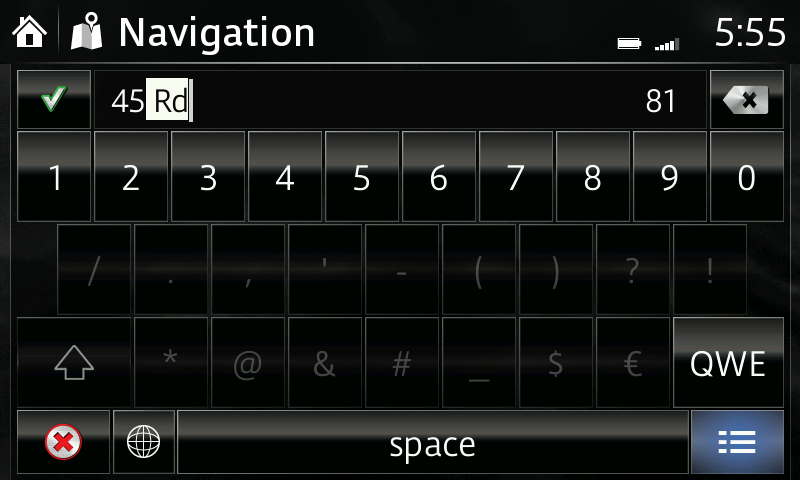
- Select Navigate, then select Go to confirm.
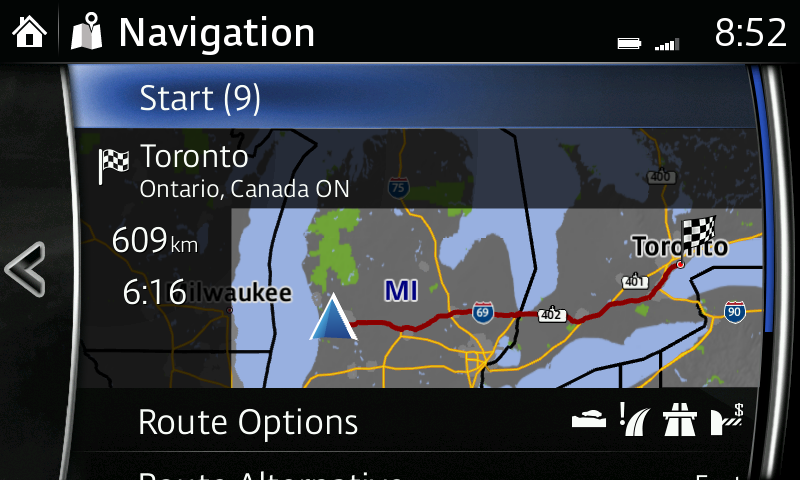
- The navigation map will appear.
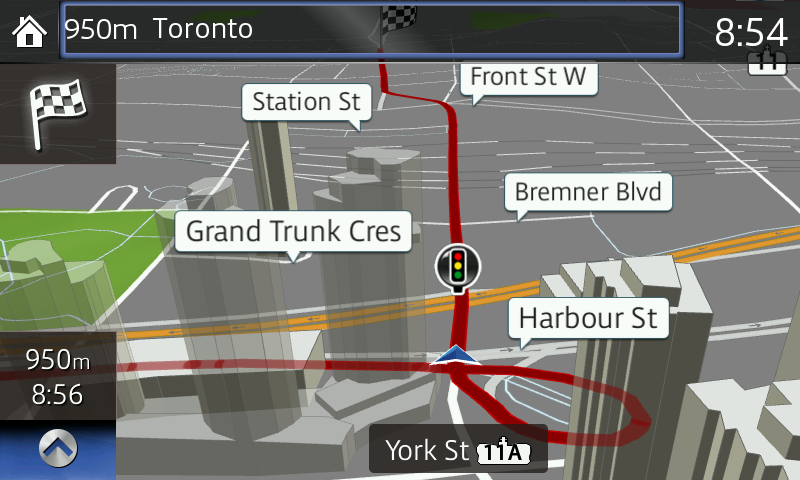
Please Note:
– For safety reasons, touch screen operations are disabled while the vehicle is in motion.
– If the vehicle battery is disconnected, your Favorites list will not be deleted.
– Instructions may vary, depending on your system's version of software.
Favorite Destinations
Create a list of frequently used destinations or places of interest (POI) for quick, easy access.
Change or delete home destination:
- Select FAVORITES from the Navigation menu.
- Select HOME to highlight.
- Press and hold commander button until edit screen appears (approximately 5 seconds).
- Select EDIT to edit home address; OR:
- Select DELETE to delete home address.
Add current location or destination as a favorite:
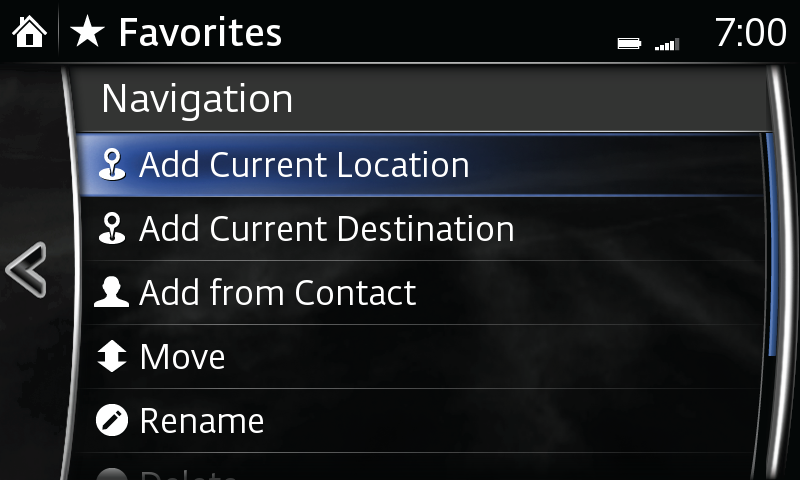
- Select Favorites from the Navigation menu.
- Select Add/Edit Nav Favorite.
- Select Add Current Location to add the current location to your favorites list; OR:
- Select Add Current Destination to add the current destination to your favorites list; OR:
- Select Add From Contact to add a contact address to favorites list; select name of contact to be added.
Delete a favorite destination:
- Select Favorites from the Navigation menu.
- Select Add/Edit Nav Favorite.
- Select Delete.
- Select the destination you want removed.
- Select Delete.
Change the order of favorite destinations listed:
- Select Favorites from the Navigation menu.
- Select Add/Edit Nav Favorite.
- Select Move.
- Select the destination you want to move.
- Move the destination by dragging it or using the commander knob.
- Once the destination is in place, select OK.
Change the name of a favorite destination:
- Select Favorites from the Navigation menu.
- Select Add/Edit Nav Favorite.
- Select Rename.
- Select the destination you want to rename; keyboard is displayed.
- Input new name.
- Select OK to store new name.
Please Note:
– When using voice recognition, say "Start" instead of "Go".

