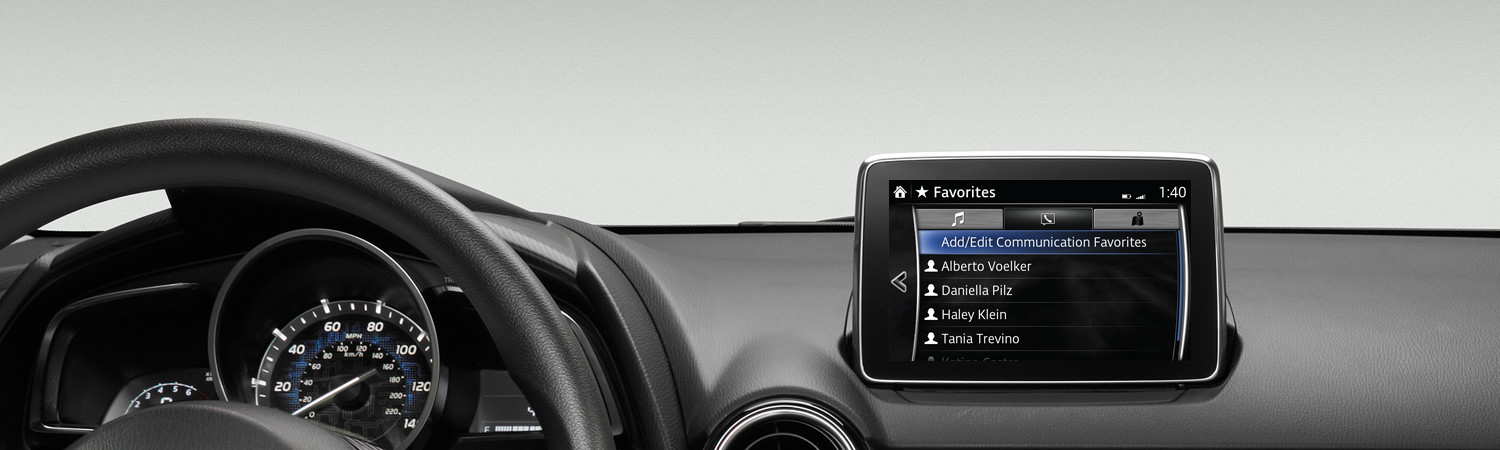Voice Recognition
You want to call a friend, listen to a podcast or switch to a new radio station? All you have to do is say so. Voice recognition is designed to give you easy access to the things you want while allowing you keep your eyes on the road, your hands on the steering wheel, and your focus on. In general, any of the menu options shown on the display can also be spoken as voice commands.
Disclaimer: Advanced Voice Recognition capabilities vary by head unit.

Using Voice Recognition
Wherever voice recognition can be used sensibly, it is available. Always speak clearly, in your normal voice, and make your surroundings as quiet as possible. You may use the exact command or speak a more general phrase and the system will guide you to the function you want to perform. (For example, say: "Go to FM radio," or "I want to listen to the radio" and the system will lead you to FM radio.) Words, actions, functions and menu options that appear anywhere on screen can generally be spoken as commands.
Activate voice recognition:
- Short-press the TALK button on your steering wheel to activate voice recognition.
- [System: Beep.] Say a command. For a complete list of voice commands, click here.
Cancel or end voice recognition:
- Press and hold TALK.
- Or, short-press TALK.
- [System: Beep.] Say "CANCEL" to end voice recognition. May be used at any time during voice recognition.
Access help for using voice recognition:
- [System: Beep.] Say "HELP" for options in your current area of operation.
Access voice recognition tutorials:
- [System: Beep.] Say "TUTORIALS."
- Select from General, Audio, Phone and Advanced for a brief review of basic commands in that area of operation. To select a tutorial, after the beep say "LINE (number)." For example, say "LINE FOUR."
For an optimal voice recognition experience:
- Be sure your phone is connected via Bluetooth® before using phone-related voice commands.
- Do not speak too slowly or loudly.
- Speak clearly, without pausing between words or numbers.
- Do not speak commands until voice guidance and/or system beep has finished.
- Speak voice commands while maintaining a safe driving position. Do not turn to face microphone or lean toward it.
- Reduce noise by closing windows/moonroof and turning down airflow on A/C while using voice recognition.
- Be sure vents are positioned so air is not directed up towards the microphone.
Global Voice Commands
Global voice commands can be spoken anywhere in the system. Use them to move easily between the communication, entertainment and navigation functions, or to get general assistance in using the system. To view, print or download a pdf list of Global Voice Commands, click here.
General Commands:
- Cancel
- Go Back
- Pause
- Resume
- Yes or No
- Main Menu
- Next
- Previous
- Help (receive information regarding what commands or options are available to you)
- Page Up or Page Down
- Select <line number> (example: "Select Four" or "Select Line Four" instead of "Select Album")
- Display Off
- Display Clock
System Commands:
- Go to Communications | Navigation | Entertainment
- Show Messages | Notifications
- Go to Settings
- Go to Contacts | Phonebook
- Go to Text | SMS
- Go to Phone or Dial Phone
- Go to History | Recent Calls or Show History | Recent Calls
- Go to Aha™ | AM/FM | Bluetooth® Audio | AUX | Pandora® | Stitcher™ | USB
- Call | Dial <name/number/contact/contact type>
- Call Back
- Redial
Audio Commands:
- Browse <playlist | playlist name | artist |artist name | album | genre | folder>
- Play <song | playlist | artist | album | genre | audiobook | podcast>
Moving to Entertainment from another area:
- Go to Entertainment
- Go to Aha™ or Aha™ Radio
- Go to Pandora®
- Go to Stitcher™
- Go to USB or Play USB
- Go to FM | FM Radio or Play FM | FM Radio
- Tune to <radio station | frequency>
- Go to Bluetooth® Audio or Play Bluetooth® Audio
Moving to Communication from another area:
- Go to Communication
- Communication Menu
- Call
- Dial
- Call <name | number>
- Dial <name | number>
- Go to Messages
- Go to Phonebook | Contacts
Moving to Navigation from another area:
- Go to Navigation
- Navigate to <city name>
- Navigate to <specific address>
- Map(s)
Using Voice Commands Within a Specific Area
Once you are in Navigation, Communication or Entertainment, you may use exact voice commands or phrases to direct the system to a particular source or activity. Speak additional commands for more specific control or to perform a specific action. Using a Global Command will allow you to move to another area.
Entertainment, example 1:
- Say, "Listen to FM radio station 104.1."
Communication, example 1:
- Say, "List Contacts" to display contact list.
- Say, "Call Bob Brown."
Communication, example 2:
- Say, "Get SMS" to have text messages read to you.
Navigation, example 1:
- Say, "Drive to 555 Pond's Way."
- Say, "Save location to favorites."
Navigation, example 2:
- Say, "Navigate to Jackson."
- Say, "Cancel route."
- Say, "Find nearest hotel."
PLEASE NOTE:
– You cannot change input methods (voice recognition, touch screen or commander knob) during a navigation task. The method used to begin the navigation task must be used through completion. (For example, if you begin a navigation task using the touch screen, you cannot switch to voice recognition until that task has been completed and you begin a new one.)
– You cannot pair your phone using voice recognition.
– Voice recognition cannot be used in the settings or applications areas.
– Instructions may vary, depending on your system's version of software.